When you try to start the SQL instance in the Task Manager, you get the error:
Windows could not start the SQL Server (*NameOfTheInstance*) service on Local Computer. Error 1069: The serivce did not start due to a logon failure.
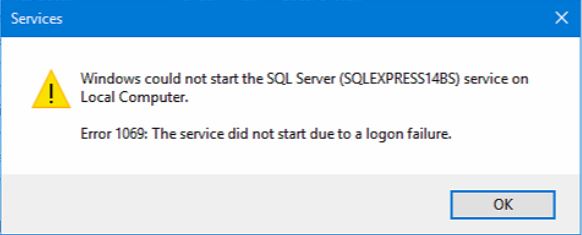
Solution
- Uninstall Gateway (Start > Control Panel > Programs and features).
- Run the Diamonds/PowerConnect/ BIM Expert installer. During this installation, Gateway will be installed again.
- Click ‘Next’.
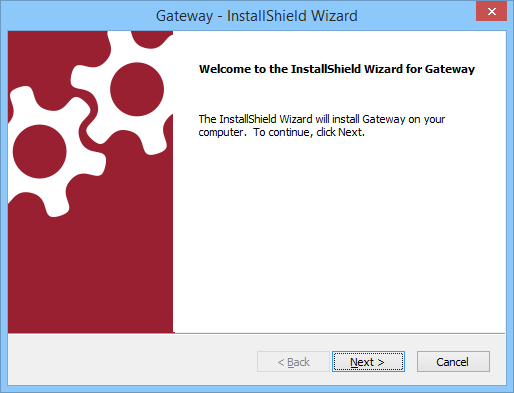
- Select ‘Custom’ and click ‘Next’.
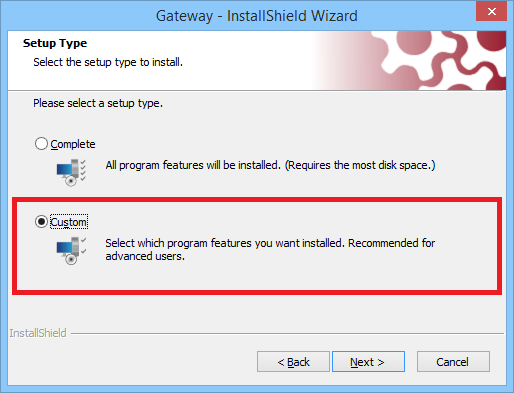
- ‘Choose destination location’ > leave everything on default and hit ‘Next’.
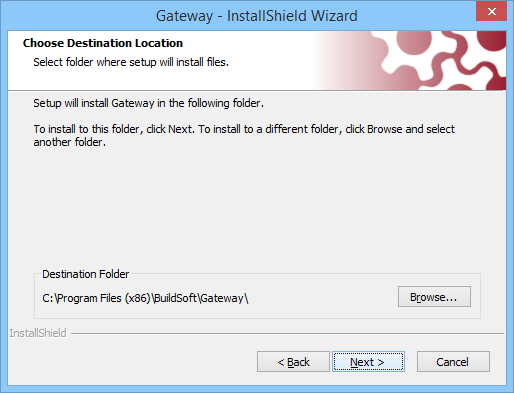
- ‘Select features’ > make sure everything is checked and hit ‘Next’.
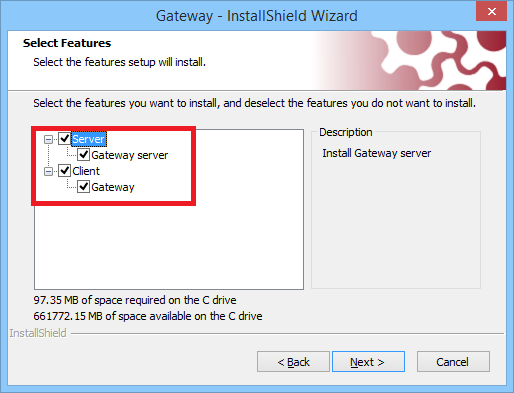
- Choose ‘Install new SQL Server Express 2014 instance’.
Change the name of the instance to something else, for example ‘SQLEXPRESS14BS2′. It’s important you change the name, othewise you’ll end up the we same error.
Click ‘Next’.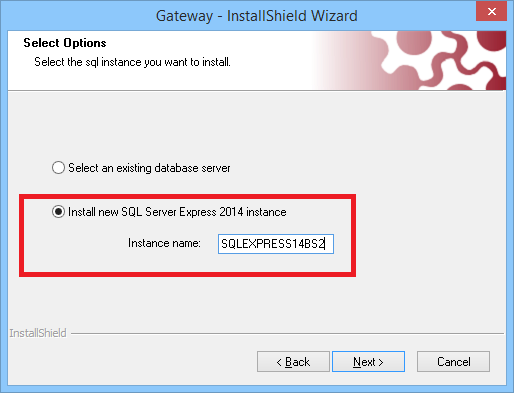
An SQL instance will be installed now. It might seem the installation is stuck, but be patient as this installation can take a while (5 to 15 min, depending on how fast your computer is).
- Click ‘Next’.
- Continue with the installation.
- Optionally: uninstall the old SQL instance.

