During the elastic analysis, you get the error:
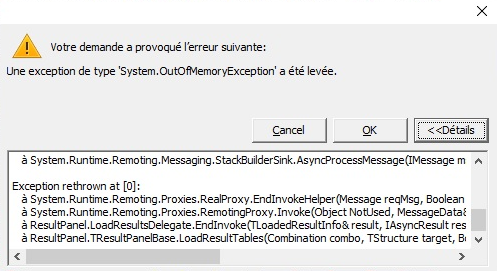
[NL]: Uitzondering ‘System.OutOfMemoryException’
[FR]: Exception‘System.OutOfMemoryException’
[ES]: Excepción ‘System.OutOfMemoryException’
Solution
The following advises relate to a System.OutOfMemoryException-error during saving or during calculating.
- Use a 64-bit operating system.
- If you don’t have much RAM (< 16GB), close RAM-consuming programs.
Using Taks Manager, you can track which programs take up a lot of memory. For example: a few tab pages of Google Chrome can use up to 2 GB of RAM! - Don’t model details (like lines <10cm, small holes for technical shafts, …). This makes the model ‘heavy’ and affects the mesh.
- Limit the number of ‘Undo’ steps.
Go to Options > Preferences > tab page ‘File‘. Set the “Maximum number of ‘undo/redo’ operations” to 5 or 10. - Turn off the automatic back-up.
Go to Options > Preferences > tab page ‘File‘. Uncheck the option “Save a temperary back up file automatically”.
Instead, save the model yourself every 30 min. Make sure not to over do the saving command either, because saving causes a temporarely increase of the used RAM-memory. - Turn off the automatic save.
Go to Options > Preferences > tab page ‘File‘. Uncheck the option “Save file automatically”. - Remove unused load groups from the model. Empty load groups take up memory space while not contributing to the the results.
- Reduce the number of combinations:
- link load groups
- merge load groups
- only create the combinations you really need.
Don’t need SLS FC? Don’t create those combinations.
Don’t need the load groups seperately? Don’t create those combinations.
- Choose a good mesh size (default is not always good) and verify the mesh size.
If that doens’t solve it: make multiple models all containing the same geometry, but a different set of combinations.

