Error message on starting Diamonds/PowerConnect: Run SQL server instance.
Additionally, you can see: GetNumberOfMaterials or GetNumberOfVariableSections.
[NL]: Draaien SQL Server instance [FR]: Exécuter l’instance du serveur SQL [ES]: Ejecutar instance de SQL Server
Solution 1
- Close all Diamonds/ PowerConnect/ BIM Expert projects.
- Open Task Manager ( CTRL + ALT + DEL or right mouse click on the Windows bar).
- Click on ‘More details’.
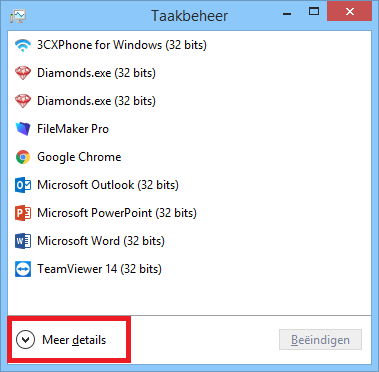
- Go to the tabpage ‘Services’. Sort the list alphabetically by clicking on the column Name.
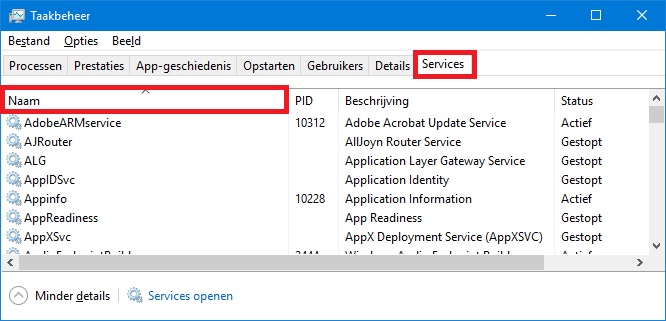
- Find the service Gateway. The Status should be Started. If not: click with right mouse button > Start.
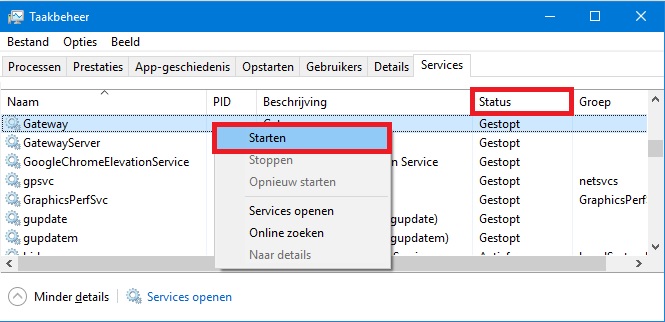
- Find the service Gateway Server. The Status should be Started. If not: click with right mouse button > Start.
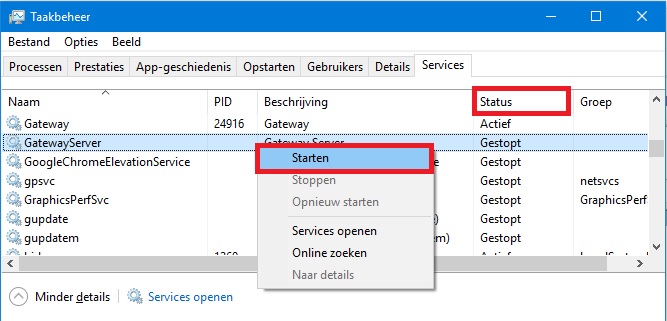
- Find the service MSSSQL$SQLEXPRESS14BS. The Status should be Started. If not: click with right mouse button > Start.
MSSSQL$SQLEXPRESS14BS2 or MSSSQL$SQLEXPRESS14BS3, are also possible names.Can't start the service?When you try to start the service, you get the error:
The service cannot be started, either because it is disabled or because it has no enabled devices associated with it.
[NL]: Kan de service niet starten omdat deze is uitgeschakeld of omdat het geen ingeschakelde apparaten met zich heeft verbonden.
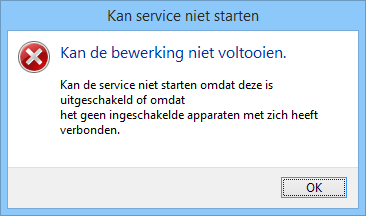
Solution
Find the service ‘SQL Server (SQLEXPRESS14 or SQLEXPRESS14BS)’ > right mouse button > ‘Properties’. Set the Start-up type to ‘Automatic’. Click ‘OK’ to close the window.
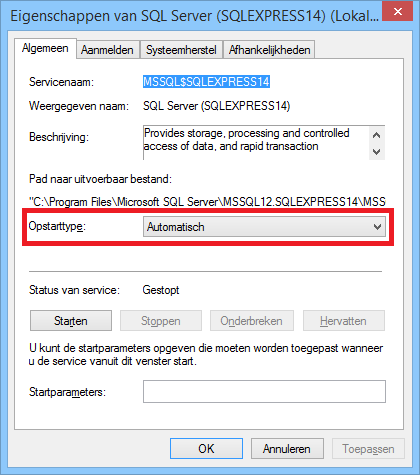
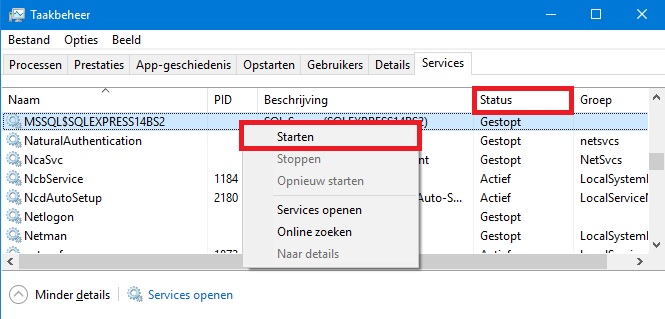
- Close the task manager.
- Start Diamonds/ PowerConnect/ BIM Expert. If the problem is not solved, try solution 2.
Solution 2
- Close all Diamonds/ PowerConnect/ BIM Expert projects.
- Open Task Manager ( CTRL + ALT + DEL or right mouse click on the Windows bar).
- Click on ‘More details’.
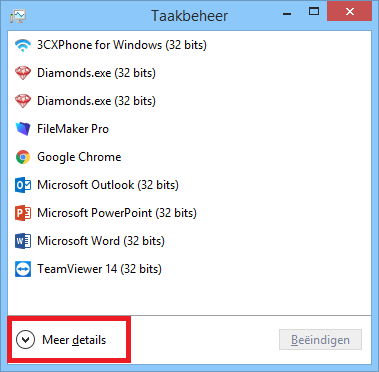
- [Windows 8, 8.1 or 10]
- Go to the tab page ‘Details’.
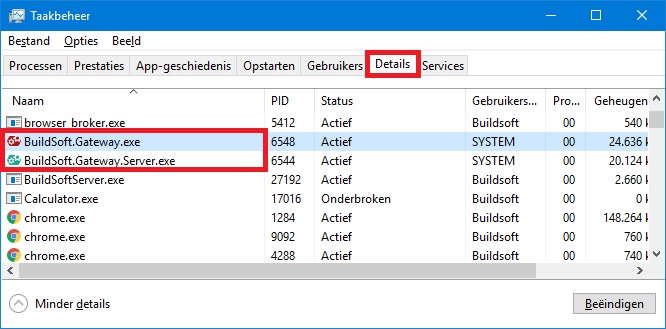
- Find ‘BuildSoft.Gateway.exe’ > right mouse button > ‘End task’.
- Find ‘BuildSoft.Gateway.Server.exe’ > right mouse button > ‘End task’.
- BuildSoft.Gateway.exe AND BuildSoft.Gateway.Server.exe shouldn’t be in the list anymore.
- Go to the tab page ‘Details’.
- [Windows 7]
- Go to the tab page ‘Services’.
- Find ‘Gateway’ > right mouse button > ‘Stop’.
- Find ‘Gateway Server’ > right mouse button > ‘Stop’.
- Both Gateway AND Gateway Server must be Stopped!
- Go to C:\Windows\System32\config\systemprofile\AppData\Local\BuildSoft\.
- Select all folders and hit SHIFT + DEL.
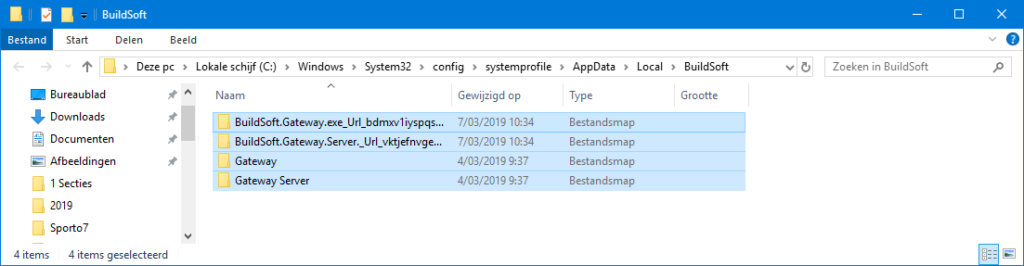
- Go to C:\Program Files (x86)\BuildSoft\Gateway\Gateway\ and double click ‘BuildSoft.Gateway.exe’. A black screen will open.
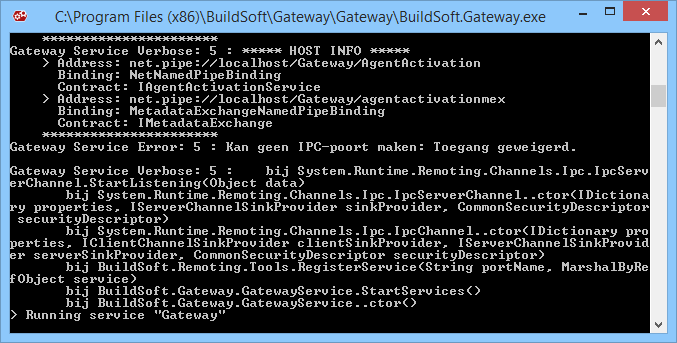
- Go to C:\Program Files (x86)\BuildSoft\Gateway\Gateway Server\ and double click ‘BuildSoft.Gateway.Server.exe’. An other black screen will open.
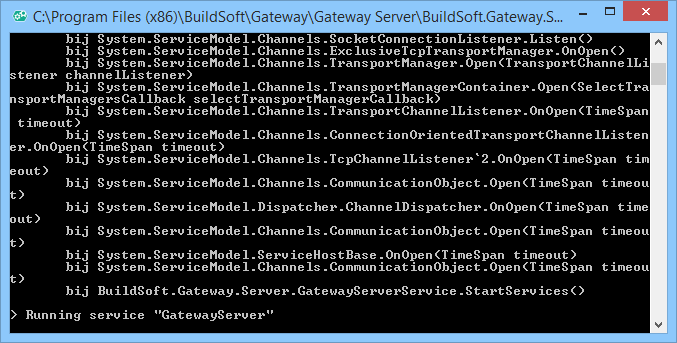
If the Windows Firewall asks for network permission, allow it!
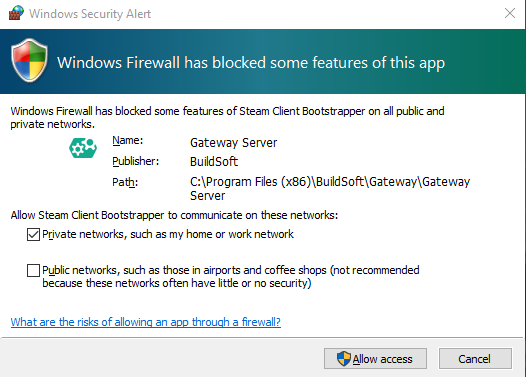
- Wait a second until both black screens read ‘Running service’ at the bottom. Then close both black screens
- Start the services [Windows 7, 8, 8.1 and 10]:
- Open Task Manager > tab page ‘Services’ .
- Find Gateway > right mouse button > ‘Start’.
- Find Gateway Server > right mouse button > ‘Start’.
- Start Diamonds/ PowerConnect/ BIM Expert.

