- Close all 1 2 Build projects.
- Go to C:\Users\**YourUsername**\AppData\Local\VirtualStore\Program Files (x86)\BuildSoft\1 2 Build.
Note: the folder ‘AppData’ is a hidden folder. You can show the hidden folders in the folder options.
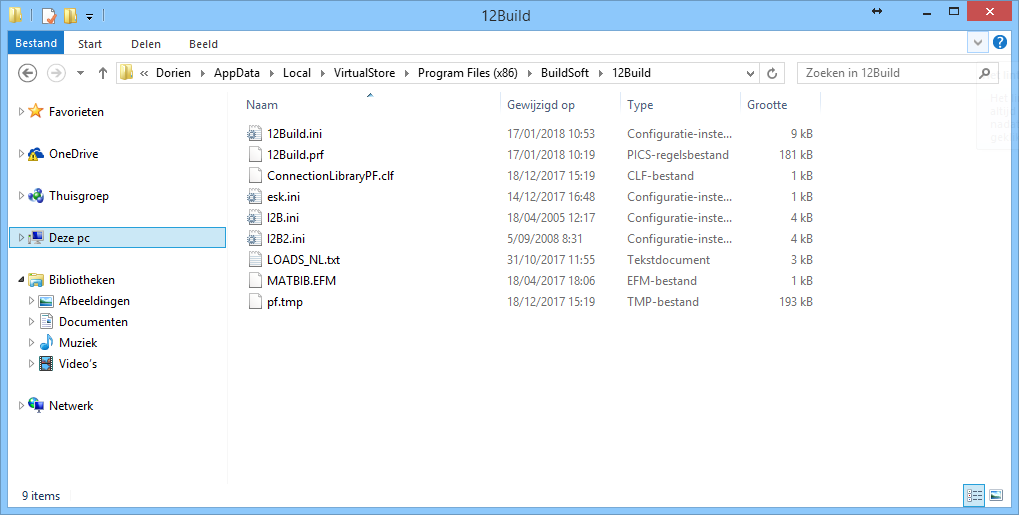
- Delete the content of this folder.
- Restart 1 2 Build.
About the Preferences
‘Preferences’ are settings that are user dependant. The user can choose what suits him/her best, for example:
- Units and decimals,
- The language
- …
At the first startup of 1 2 Build, 1 2 Build takes the default values (stored in the Program Files). When you work with 1 2 Build, you will customize these settings along the way. These changes are stored in a set of files in the folder C:\Users\**YourUsername**\AppData\Local\VirtualStore\Program Files\BuildSoft\1 2 Build.

