- Close all Diamonds/PowerConnect projects.
- Open Task Manager > tab page ‘Services’ > Click on ‘Open Services’.
- Find the service ‘Gateway’ > right mouse button > ‘Stop’.
- Find the service ‘Gateway Server’ > right mouse button > ‘Stop’. Can't stop the service?
When you try to stop the service, you get the error:
Windows could not stop the Gateway Server service on Local Computer. Error 1061: The service cannot accept control messages at this time.
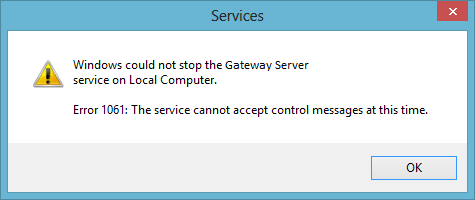
Solution
In the Taskmanager, go to the ‘Details’ tab and stop the processes ‘BuildSoft.Gateway.exe’ and ‘BuildSoft.Gateway.Server.exe’.
- Go to C:\Windows\System32\config\systemprofile\AppData\Local\BuildSoft\.
- Delete the folders ‘BuildSoft.Gateway.Server_[…]’ and ‘BuildSoft.Gateway.exe_[…]’.
These folders contain the user preferences for the Gateway and Gateway Server. By deleting them, you set the preferences back to default. If you can ‘t find the folder, skip this step.
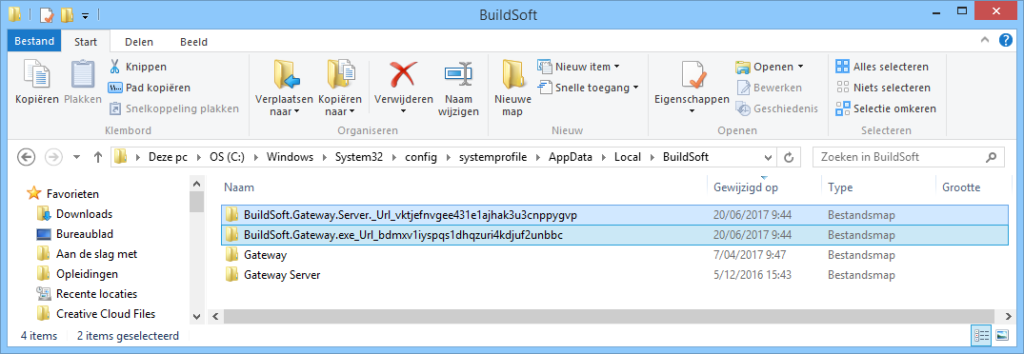
- Go to C:\Program Files (x86)\BuildSoft\Gateway\Gateway\ and double click ‘BuildSoft.Gateway.exe’. A black screen will open.

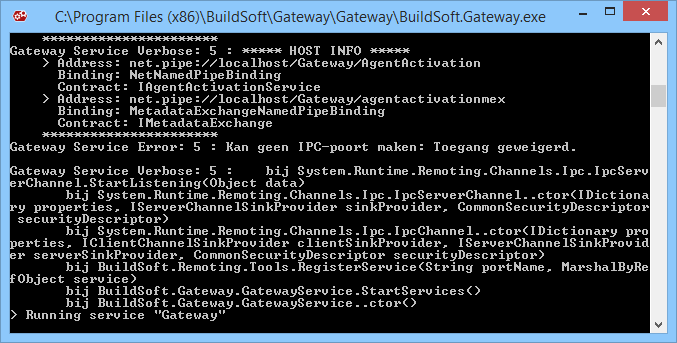
- Go to C:\Program Files (x86)\BuildSoft\Gateway\Gateway Server\ and double click ‘BuildSoft.Gateway.Server.exe’. A black screen will open.
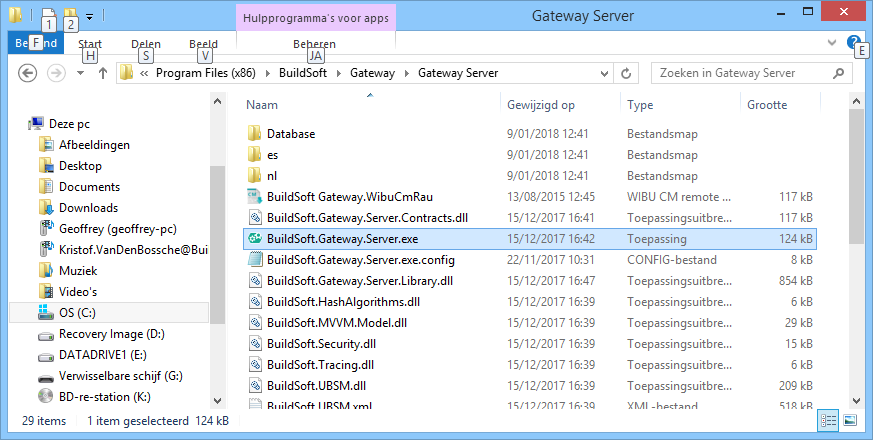
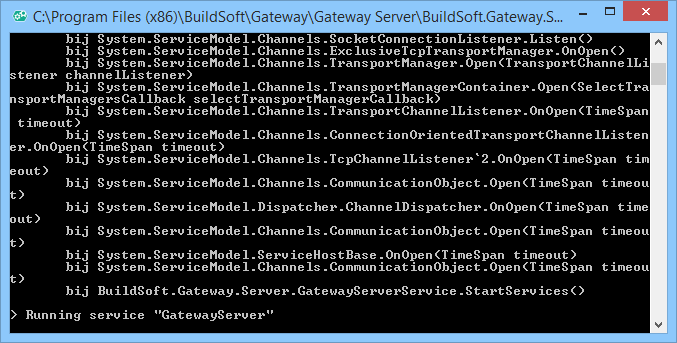
How to start the services in console
Contents
Need Support?CONTACT SUPPORT

