When double clicking the Diamonds icon on the desktop, nothing happens. The start-up screen (syn. splash screen, 2 examples in the images below) doesn’t even appear. This usually occurs after a Windows update.
 |
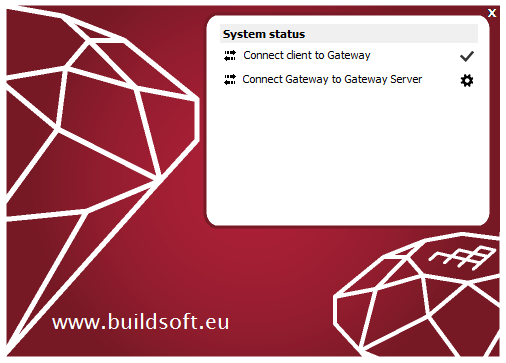 |
Solution 1
- Set a local printer as default printer (Control Panel > Hardware and Sound > Devices and Printers > right click on desired default printer and select ‘Set as default printer’).
Solution 2
- Reinstall Codemeter (make sure you tried Solution 1 first).
Solution 3
- Relocate the Diamonds preferences to a folder that is not on the server.
Solution 4
- Close Diamonds.
- Open Windows Control Panel and go to Programs & Feautres.
- Click on Turn Windows features on or off.
- Uncheck the box before .NET Framework 3.5 and click ‘OK’.
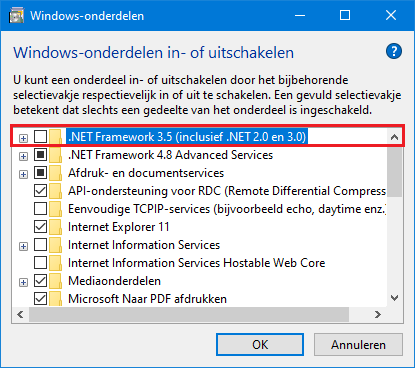
- Start Diamonds. He’ll give a notification that .NET is not installed. Choose to install it again. It will fix any background issues with .NET.

