When trying to start Gateway or Gateway server, you get the following error:
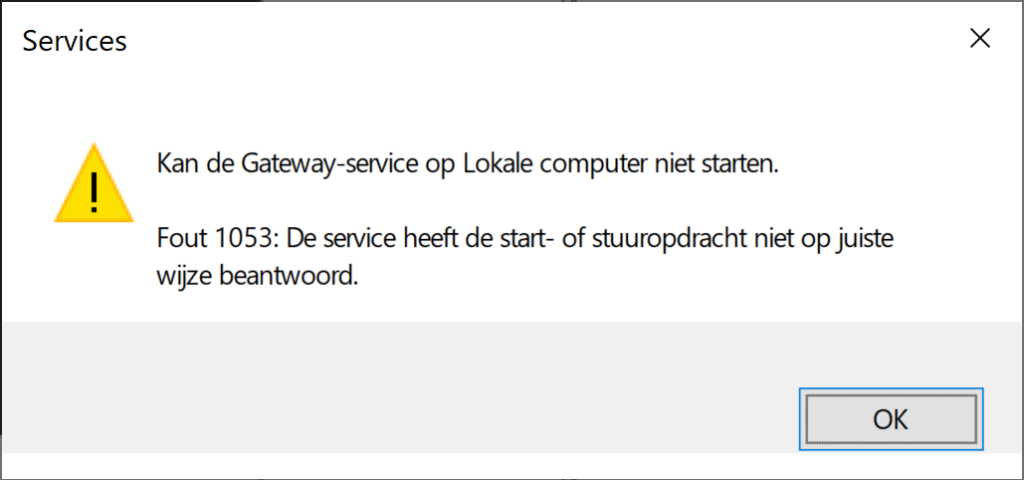
Solution 1
- Check if .NET 3.5 and 4.0 (or higher) are installed.
- If not, install them. You can download .NET from the Microsoft website.
- If yes, continue with the next steps.
- Stop the services Gateway and GatewayServer
- Open Task manager > go to the tab page ‘Details’.
- Find BuildSoft.Gateway.exe > ‘End task’.
If you cannot find BuildSoft.Gateway.exe in the list, just continue with the steps below. - Find BuildSoft.Gateway.Server.exe > ‘End task’.
If you cannot find BuildSoft.Gateway.Server.exe in the list, just continue with the steps below. - BuildSoft.Gateway.exe AND BuildSoft.Gateway.Server.exe shouldn’t be in the list anymore.
- Uninstall Codemeter (Control Panel > Programs and Features) and reinstall Codemeter.
- Reset the Gateway preferences.
Solution 2
- Stop the services Gateway and GatewayServer
- Open Task manager > go to the tab page ‘Details’.
- Find BuildSoft.Gateway.exe > ‘End task’.
If you cannot find BuildSoft.Gateway.exe in the list,just continue with the instructions below.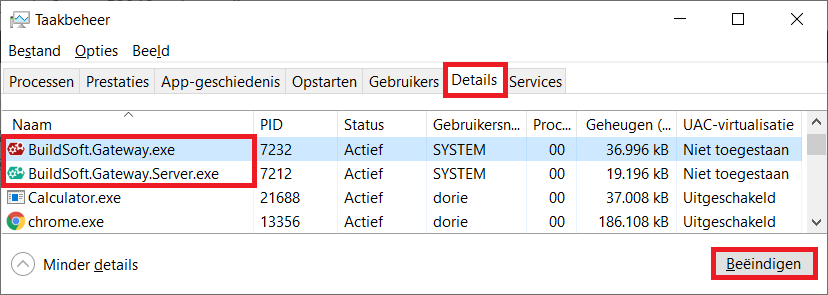
- Find BuildSoft.Gateway.Server.exe > ‘End task’.
If you cannot find BuildSoft.Gateway.Server.exe in the list, just continue with the instructions below. - BuildSoft.Gateway.exe AND BuildSoft.Gateway.Server.exe shouldn’t be in the list anymore.
- Uninstall Codemeter.
- Check if there are multiple Gateway installations present
- Go to Control Panel > Apps and Features
- If there is only one Gateway in the list, go to step 4.
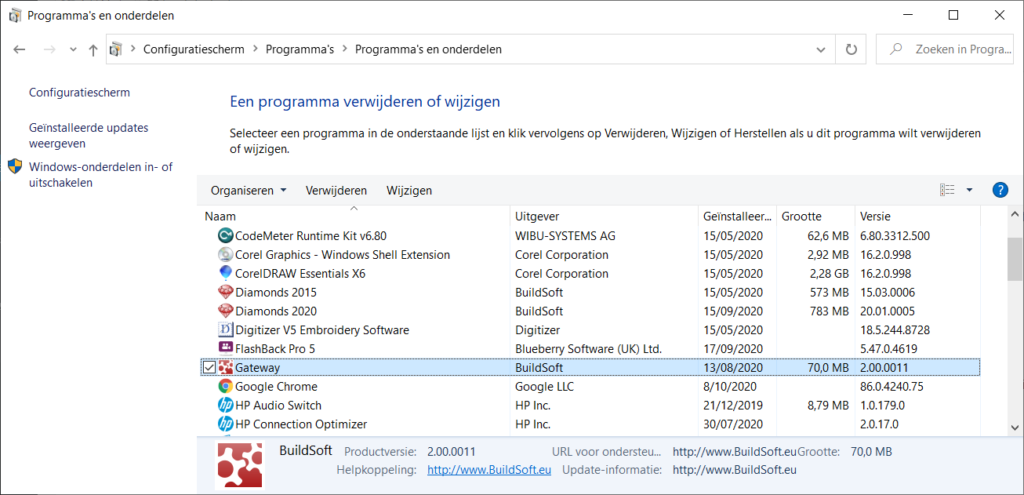
If there are two Gateway’s in the list, skip step 4. Immediatly go to step 5.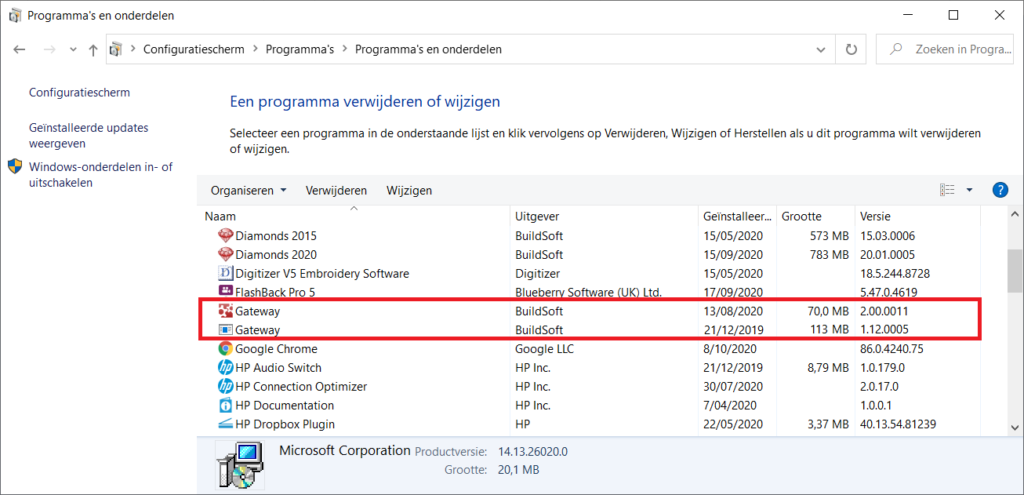
- Uninstall Gateway using Control Panel
- Go to Control Panel > Apps and features
- Find Gateway in the list and hit ‘Uninstall’.
If this goes without an error continue with step 5.
If you get and error, continue with step 4.
- Uninstall Gateway manually.

