- Close all PowerConnect projects
- Go to My Documents > PowerConnect. Depending on your operating system, the name ‘My Documents‘ can be ‘Documents‘.
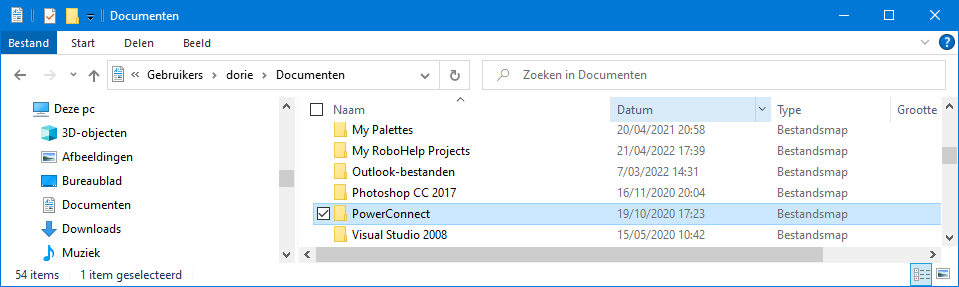
- Change the name of the folder ‘PowerConnect’ to something else, ‘PowerConnect2’ for example.
- Restart PowerConnect. He has to ask you the language. If not, try the solution in this link.
- You may delete the folder ‘PowerConnect’ from your computer.
About the Preferences
‘Preferences’ are settings that are user dependant. The user can choose what suits her/him best, for example:
- Configuration-related settings such as the background color, the color of a point load, whether the supports should be shown, …
- Units and decimals,
- The language
- …
At the first startup of PowerConnect, PowerConnect takes the default values (stored in the Program Files). When you work with PowerConnect, you will customize these settings along the way. These changes are stored in a set of files in the folder ‘PowerConnect’ in ‘My Documents’. Each version gets its folder.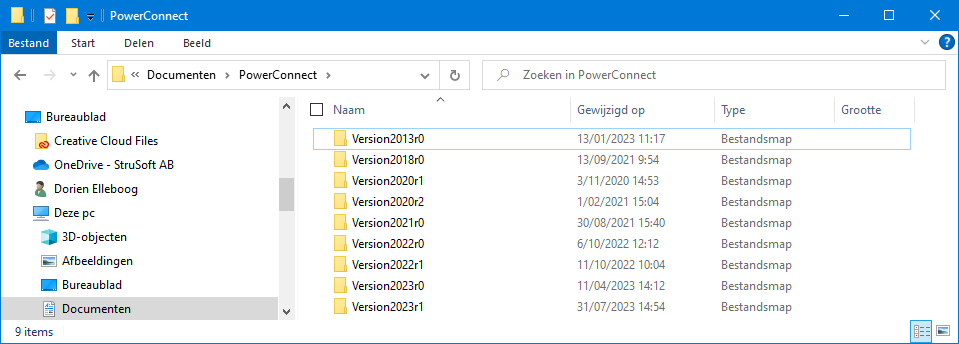
The content of this directory is as follows: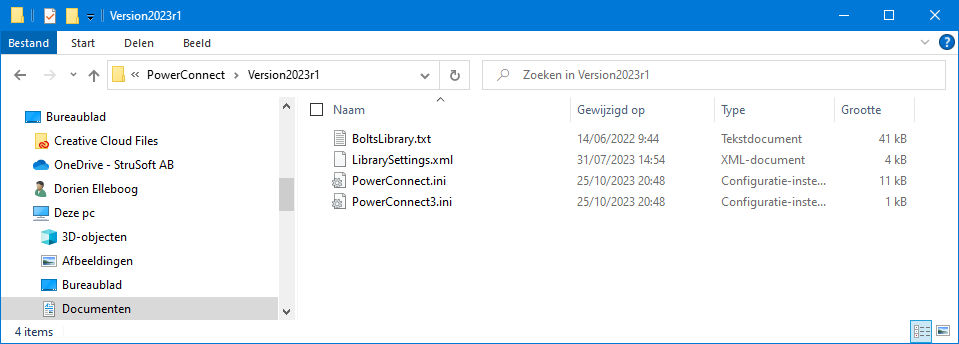
At every start and shut off of PowerConnect these files are called / completed. However, sometimes something goes wrong in these files causing PowerConnect not to work properly.
- Sluit alle PowerConnect projecten
- Ga naar Mijn Documenten > PowerConnect. Afhankelijk van uw besturingssysteem kan de naam ‘Mijn documenten’ ‘Documenten’ zijn.
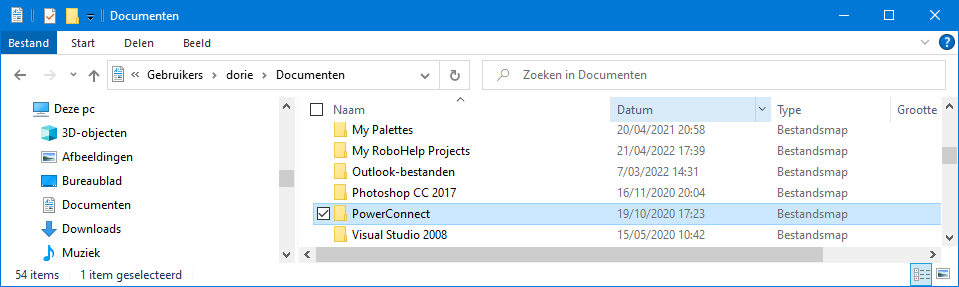
- Verander de naam van de map ‘PowerConnect’ in iets anders, bijvoorbeeld ‘PowerConnect’.
- Start PowerConnect opnieuw op. Hij moet je de taal vragen. Doet hij dit niet, probeer de oplossing in deze link.
- Je mag de map ‘PowerConnect’ verwijderen.
Over de voorkeuren
‘Voorkeuren’ zijn instellingen die afhankelijk zijn van de gebruiker. De gebruiker kan kiezen wat het beste bij hem/haar past, bijvoorbeeld:
- Instellingen met betrekking tot de configuraties zoals de achtergrond kleur, kleur van belastingen, of de ondersteuningen wel/niet moeten getoond worden, …
- Eenheden en decimalen
- De taal
- …
Als je PowerConnect de eerste keer opstart, neemt PowerConnect de standaardwaarden (opgeslagen in de Program Files). Wanneer je met PowerConnect werkt, zal je deze instellingen gaandeweg aanpassen. Deze wijzigingen worden opgeslagen in een set bestanden in de map ‘PowerConnect’ in ‘Mijn documenten’. Elke PowerConnect versie krijgt een map.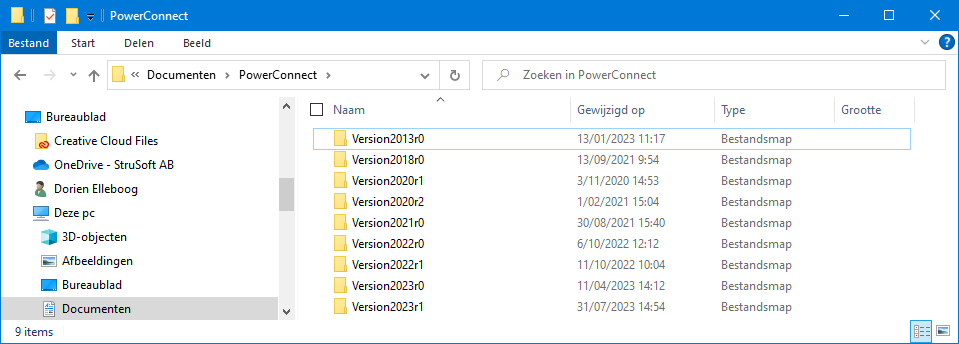
De inhoud van deze directory is als volgt: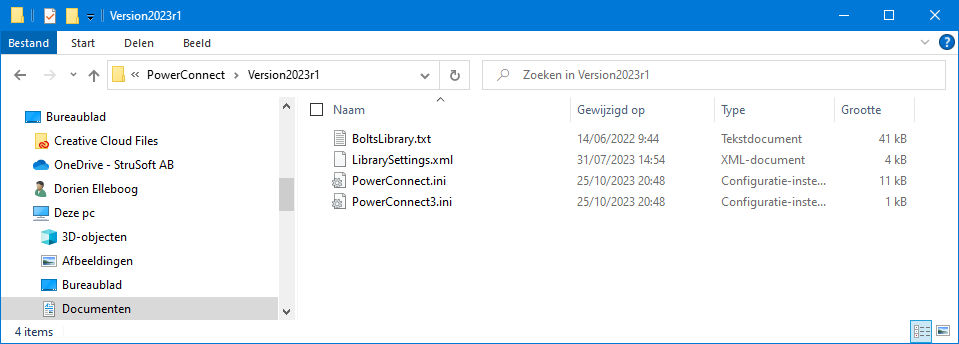
Bij elke start en uitschakeling van PowerConnect worden deze bestanden benoemd/aangevuld. Soms gaat er echter iets mis in de bestanden waardoor PowerConnect niet goed werkt.
- Fermer tous les projets PowerConnect.
- Accédez à Mes Documents > PowerConnect. Selon votre système d’exploitation, le nom ‘Mes documents’ peut être ‘Documents’.
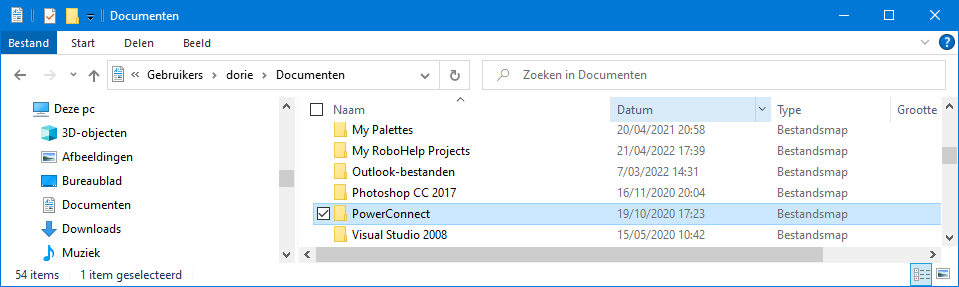
- Renommez le dossier PowerConnect en quelque chose d’autre, par example PowerConnect2.
- Redémarrez PowerConnect. Il doit vous demander la langue. S’il ne le fait pas essayez la solution dans ce lien.
- Vous pouvez supprimer le dossier PowerConnect2.
A propos des préférences
Les ‘préférences‘ sont des paramètres qui dépendent de l’utilisateur. L’utilisateur peut choisir ce qui lui convient le mieux, par exemple :
- Les paramètres de configuration réalisés tels que la couleur d’arrière-plan, la couleur de charge ponctuelle ou les supports à afficher…
- Unités et décimales
- La langue
- ….
Lorsque vous démarrez PowerConnect pour la première fois, PowerConnect prend les valeurs par défaut (stockées dans les ‘Program Files’). Lorsque vous travaillez avec PowerConnect , vous ajustez ces paramètres au fur et à mesure. Ces modifications sont enregistrées dans un ensemble de fichiers dans le dossier ‘PowerConnect’ dans ‘Mes Documents’. Chaque version obtient un dossier.
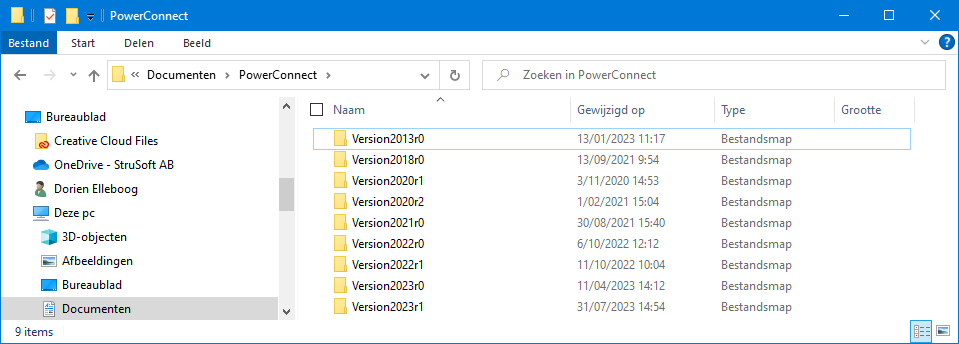
Le contenue de ce répertoire est le suivant :
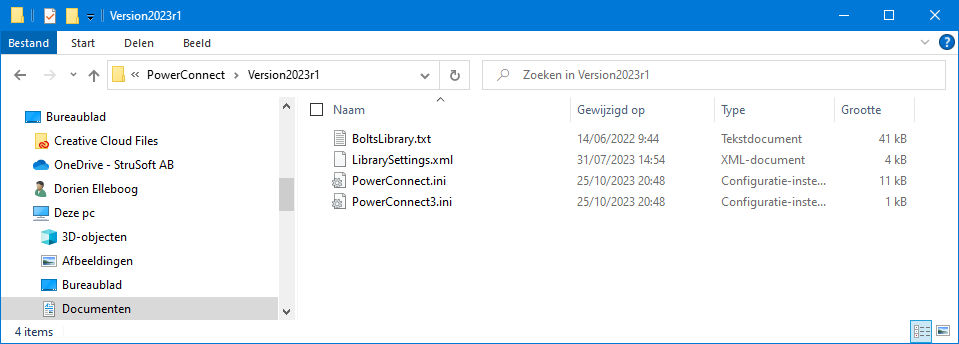
A chaque démarrage et arrêt de PowerConnect, ces fichiers sont nommés/complétés.
Cependant, parfois, quelque chose ne va pas dans les fichiers qui empêche PowerConnect de fonctionner correctement.

